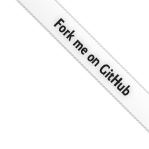This bookmarklet exports the whole current chat from ChatGPT (not only the last answer) including your prompts in html contents. When you run the bookmarklet, the html contents is stored in the clipboard. You then save it, send it, archive it or paste it where you want. It is a full styled html file - not only a snippet.
Chat PagerHow to install a bookmarklet
How to Install a Bookmarklet
If you want to install the bookmarklet from this page, follow the steps below for your device and browser:
On Desktop
Google Chrome
- Make sure the bookmarks bar is visible. Go to Menu (⋮) → Bookmarks → Show Bookmarks Bar.
- Click and drag the bookmarklet link to the bookmarks bar.
- Done! You can now click the bookmarklet to use it.
Mozilla Firefox
- Ensure the bookmarks toolbar is visible. Go to Menu (≡) → Bookmarks → Bookmarks Toolbar → Always Show.
- Click and drag the bookmarklet link to the bookmarks toolbar.
- Done! You can now click the bookmarklet to use it.
Microsoft Edge
- Make sure the favorites bar is visible. Go to Menu (⋯) → Settings → Appearance → Show Favorites Bar.
- Click and drag the bookmarklet link to the favorites bar.
- Done! You can now click the bookmarklet to use it.
Safari (macOS)
- Enable the favorites bar by going to View → Show Favorites Bar.
- Click and drag the bookmarklet link to the favorites bar.
- Done! You can now click the bookmarklet to use it.
On Mobile
Google Chrome (Android/iOS)
- Long-press the bookmarklet link and choose Copy Link Address.
- Bookmark any webpage by tapping Menu (⋮) → Bookmark.
- Go to Menu (⋮) → Bookmarks, find the newly created bookmark, and tap the Edit button (pencil icon).
- Replace the URL with the copied bookmarklet code and save.
- Done! You can now tap the bookmarklet to use it.
Safari (iOS)
- Long-press the bookmarklet link and choose Copy.
- Bookmark any webpage by tapping the Share icon (square with arrow) → Add Bookmark.
- Go to Bookmarks, tap Edit, and select the bookmark you just created.
- Replace the URL with the copied bookmarklet code and save.
- Done! You can now tap the bookmarklet to use it.
Mozilla Firefox (Android/iOS)
- Long-press the bookmarklet link and choose Copy Link.
- Bookmark any webpage by tapping Menu (≡) → Add to Bookmarks.
- Go to Menu (≡) → Bookmarks, find the newly created bookmark, and tap Edit.
- Replace the URL with the copied bookmarklet code and save.
- Done! You can now tap the bookmarklet to use it.
Note: Always start by opening a webpage before using a bookmarklet, as they often work on the currently loaded page.